Reactivation
Reactivation is a way to encourage customers who haven't bought from you for a long time to buy again. With Incomaker, it's very simple.
1) Creating an event
The event is what drives the actions that will happen in Incomaker. An example of an event is a customer making a purchase (or creating an account, etc.). Such an event can trigger various actions such as sending an email.
Open the Event Manager in the Settings menu (gear wheel).
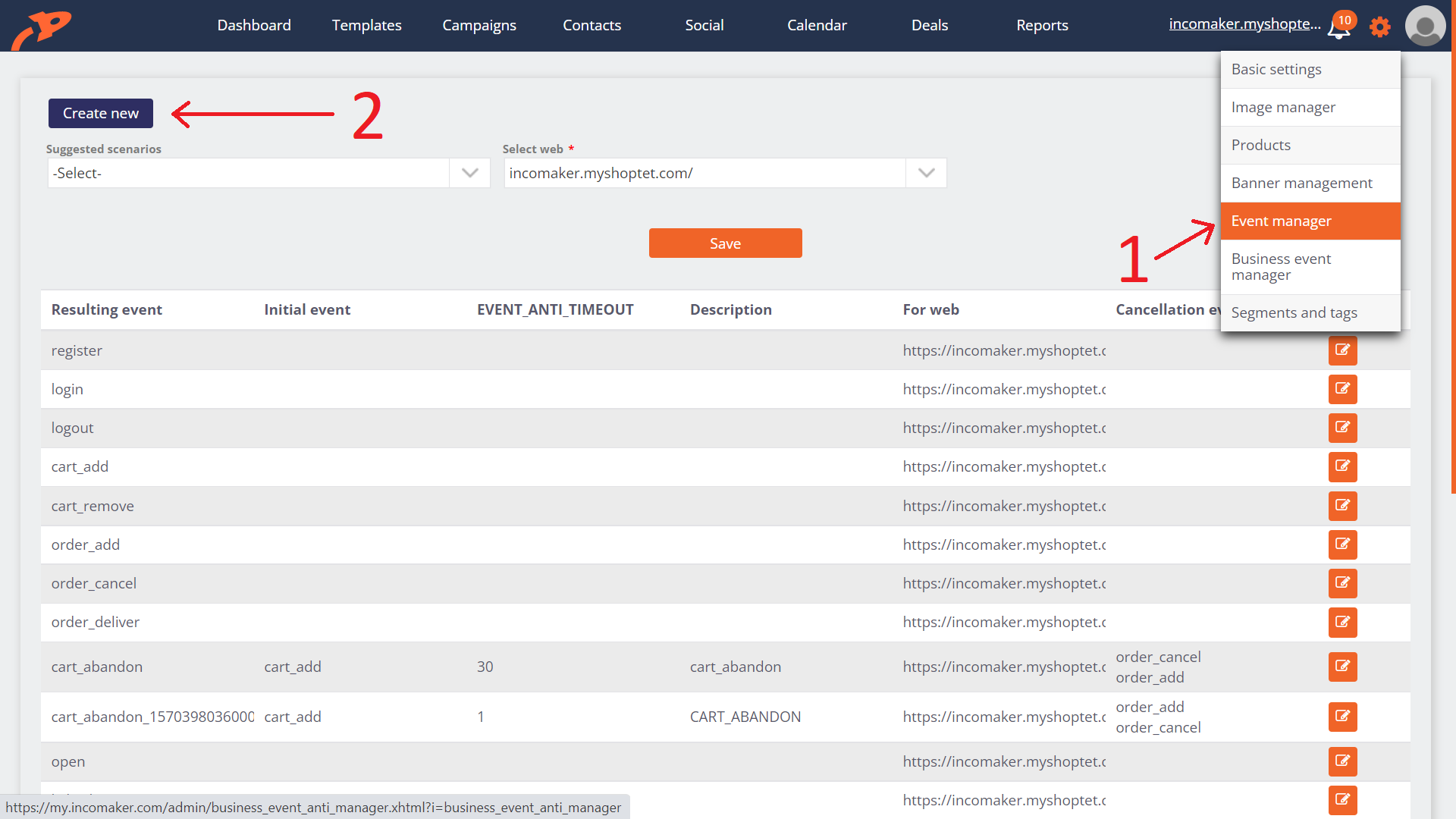
Create two new events in the event manager. Click on Create New and the event setup dialog will open.
In the Resulting event field, name the event something. Preferably something simple, concise. For example, Reactivation 3 months. In the Time Difference field, enter how much time should elapse before the event occurs, i.e. 3 months. In the current version of the interface, the time is entered in minutes. Three months is 3*30*24*60 = 129600 minutes. In the Initial Event field, the event that starts the process must be selected. This is when a purchase is made in the e-shop. This event is called order_add by default and can be found in the list.
We want to reactivate a customer who has not purchased anything from us for three months, so this event we have created must not occur if a purchase has been made in the meantime. To set this up, we expand Advanced and in the Termination event we select the purchase event again, i.e. order_add (so if another purchase occurs, we will not reactivate).
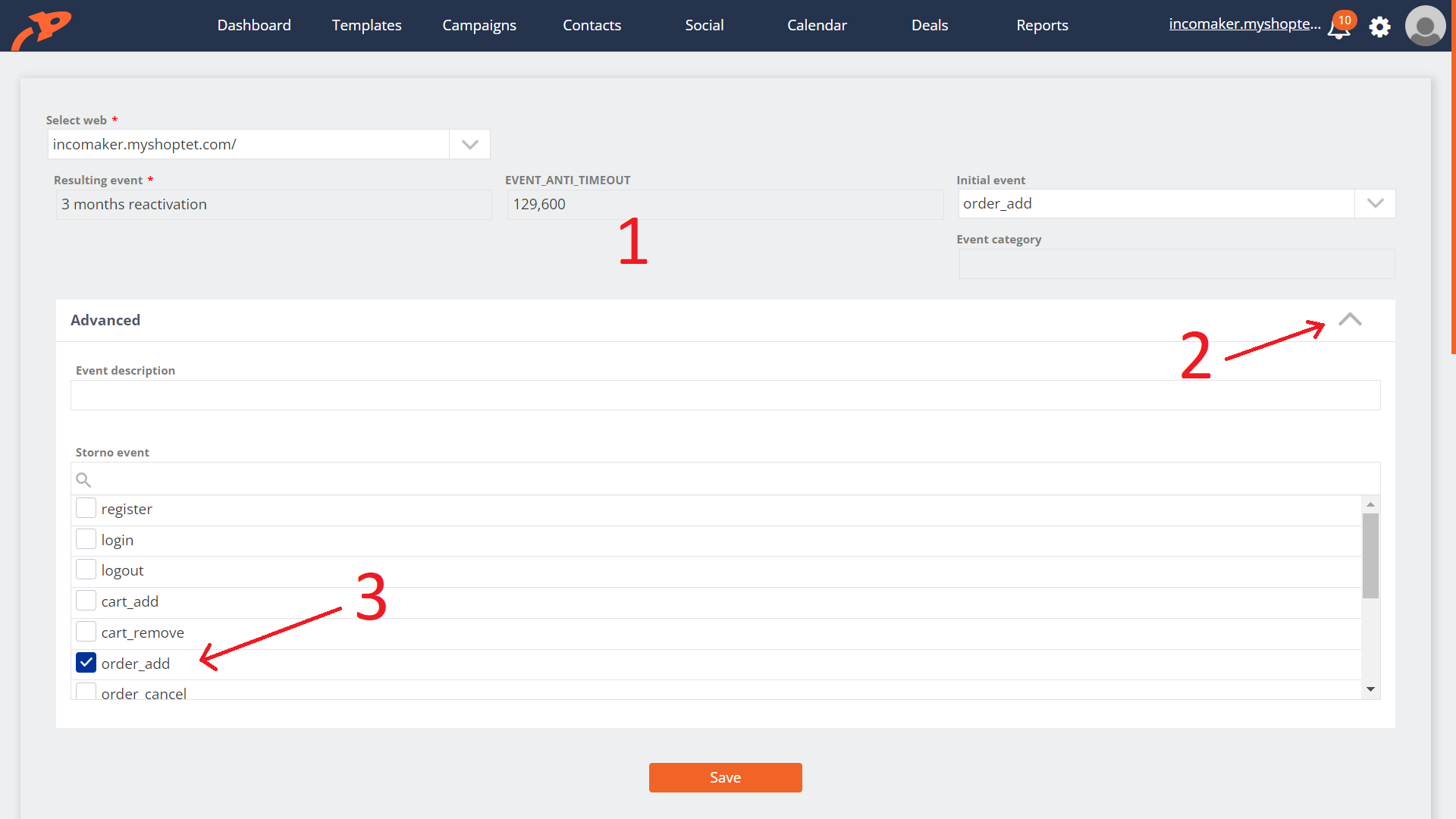
In exactly the same way, we can create a second event right away: the 4 month reactivation. The only difference will be the name and the length of the period. 4 months represents 172800 minutes.
2) Sending the reactivation email
There is only one thing left to do: if the 3 Month Reactivation event occurs, send the customer an email with a reminder or coupon, etc. In the Campaigns tab, select Transactional emails.
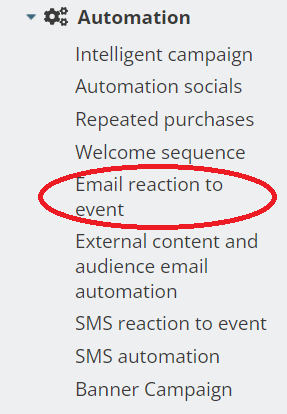
Name your campaign and select the event to send the email in the Event List. It is the Reactivation 3 months we defined a while ago. We can skip the rest and go straight to the bottom where we'll select a template and click Next.
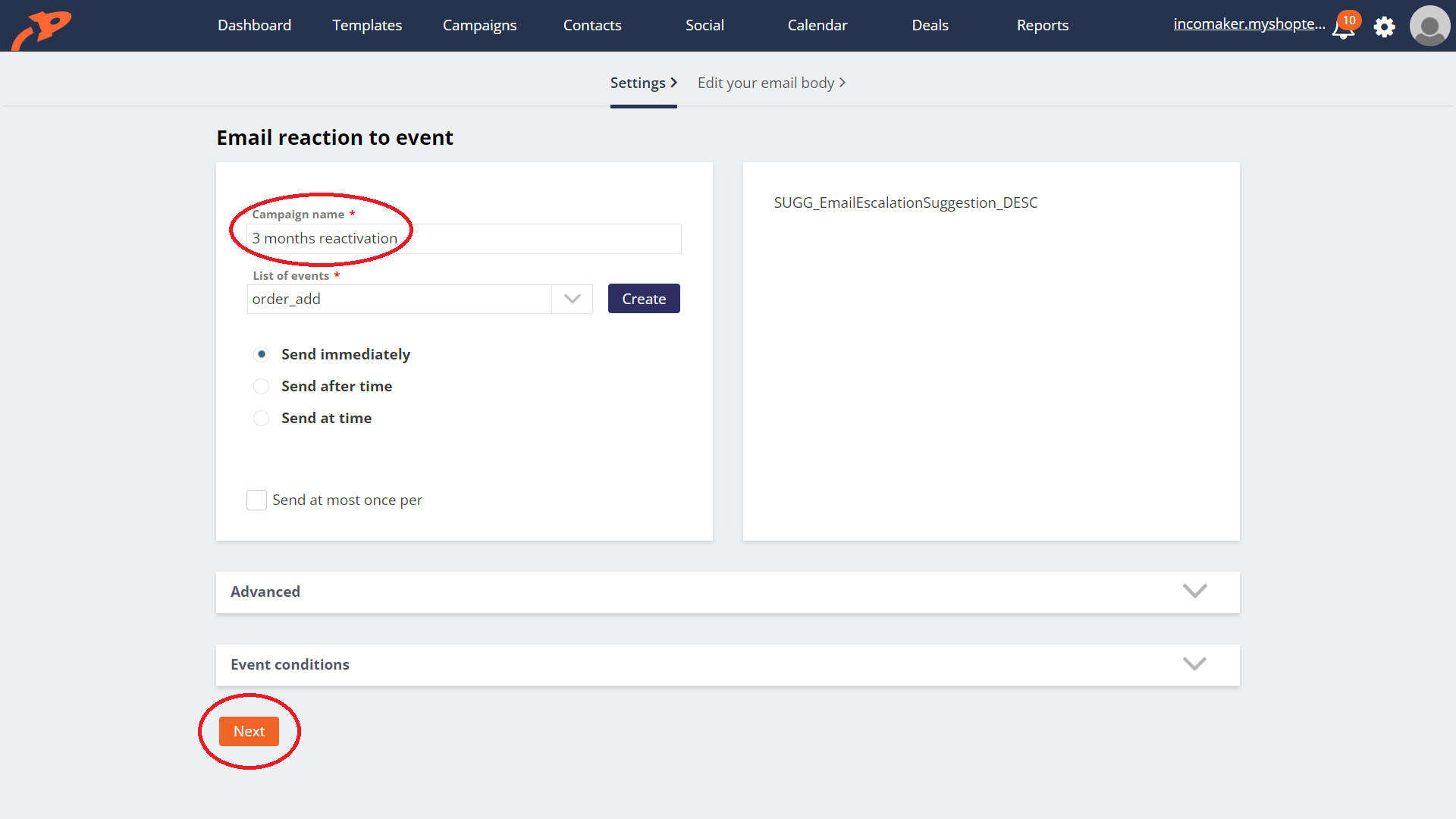
We're in the editor, where we work just like we do for any other mailing. Suppose we want to send a newsletter to a customer. We'll use the widget from the left menu and drag it to where we want it to be. The Dynamic Content dialog will open, where we select Product Recommendations and News.
And that's it. Click Finish at the bottom to save the settings.
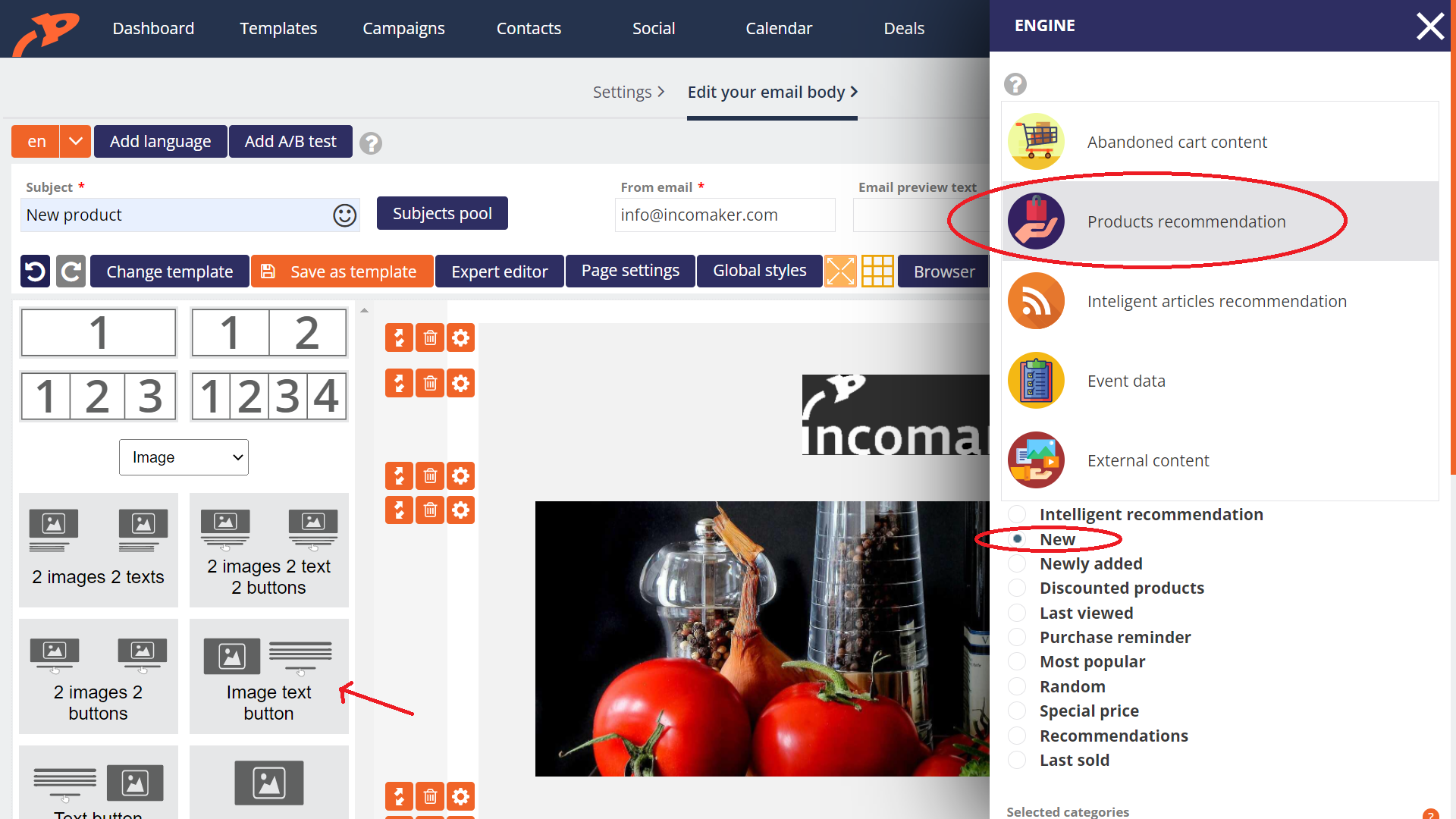
In the same way, we will create a reactivation email that will be sent after 4 months. There we can insert a discount coupon.