Selection of specific products
If you want to easily compose an email with specific products, you can use our Product Tray. It's quick and easy.
Follow the same process as sending a one-time email campaign
In the Campaigns tab, click Email Campaign to launch the setup wizard.

Template selection
In the first step, select the template you want to edit or click New Template to open a new template.
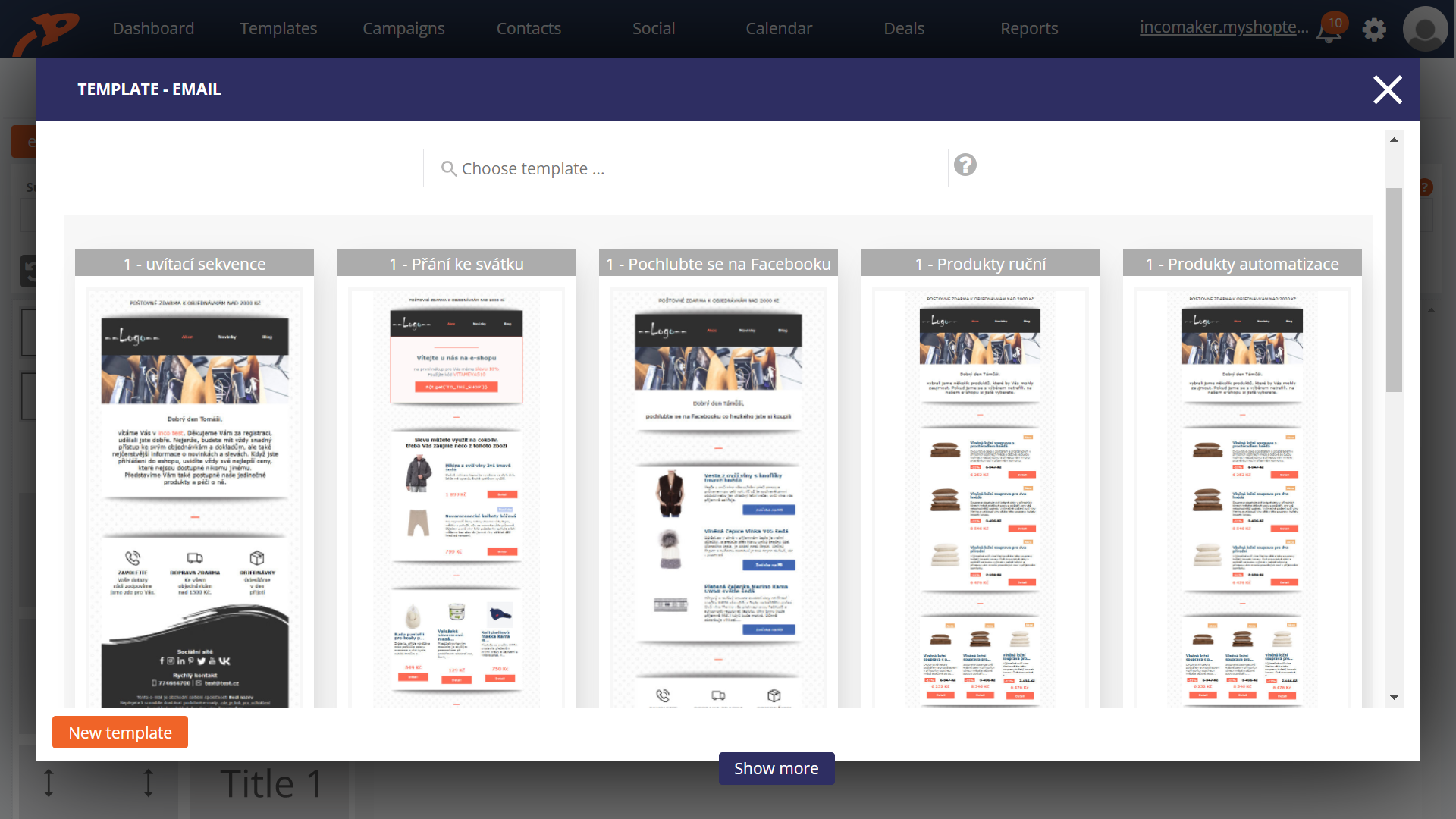
Selection of products
You prepare the template as usual and add products to it. In the additional blocks you select a block with 1, 3 or 6 products and drag it into the template.

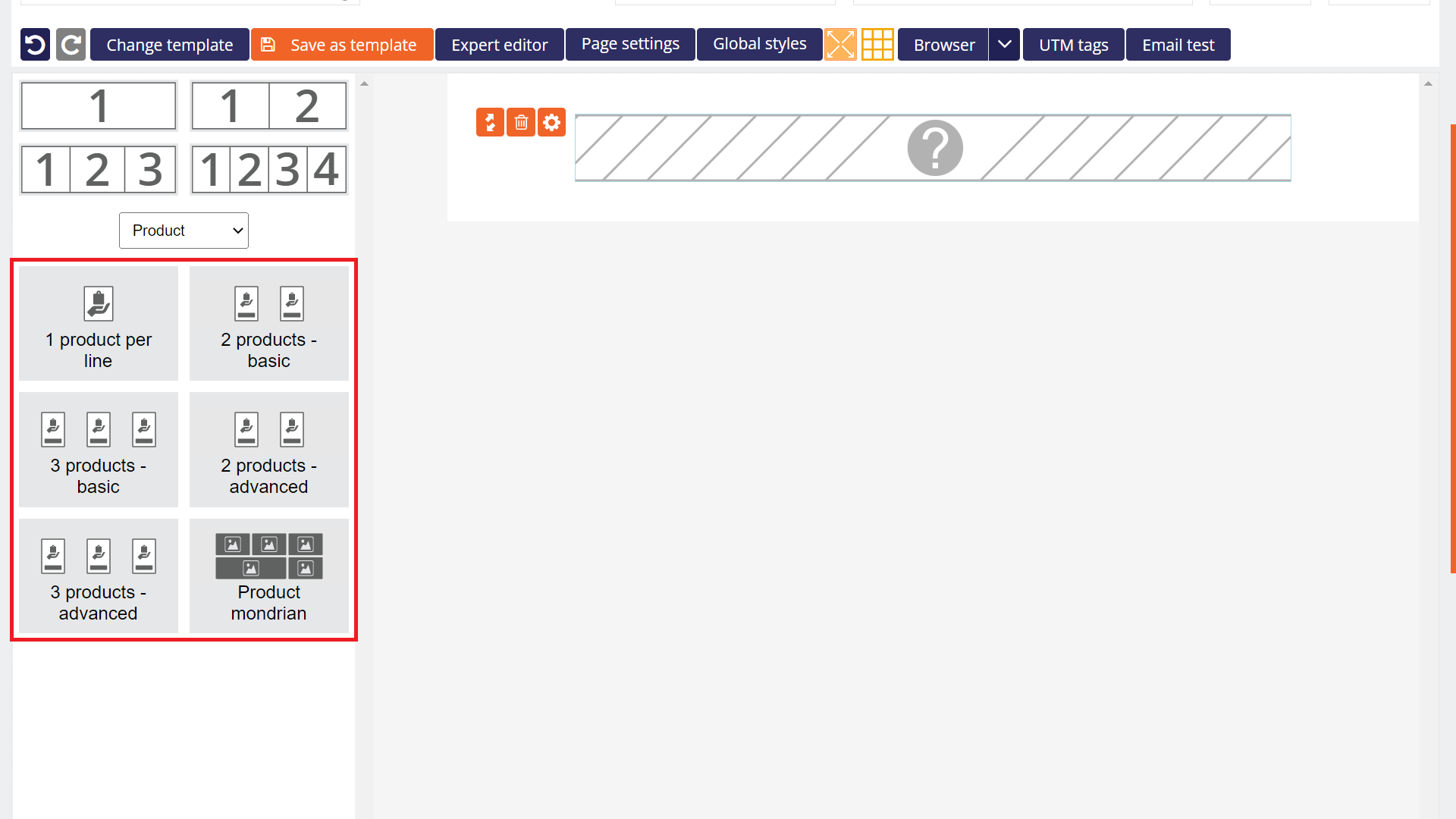
The product selection tool will open automatically. Search and select the products you want to add to the template. Click the Confirm Products button to complete the selection.
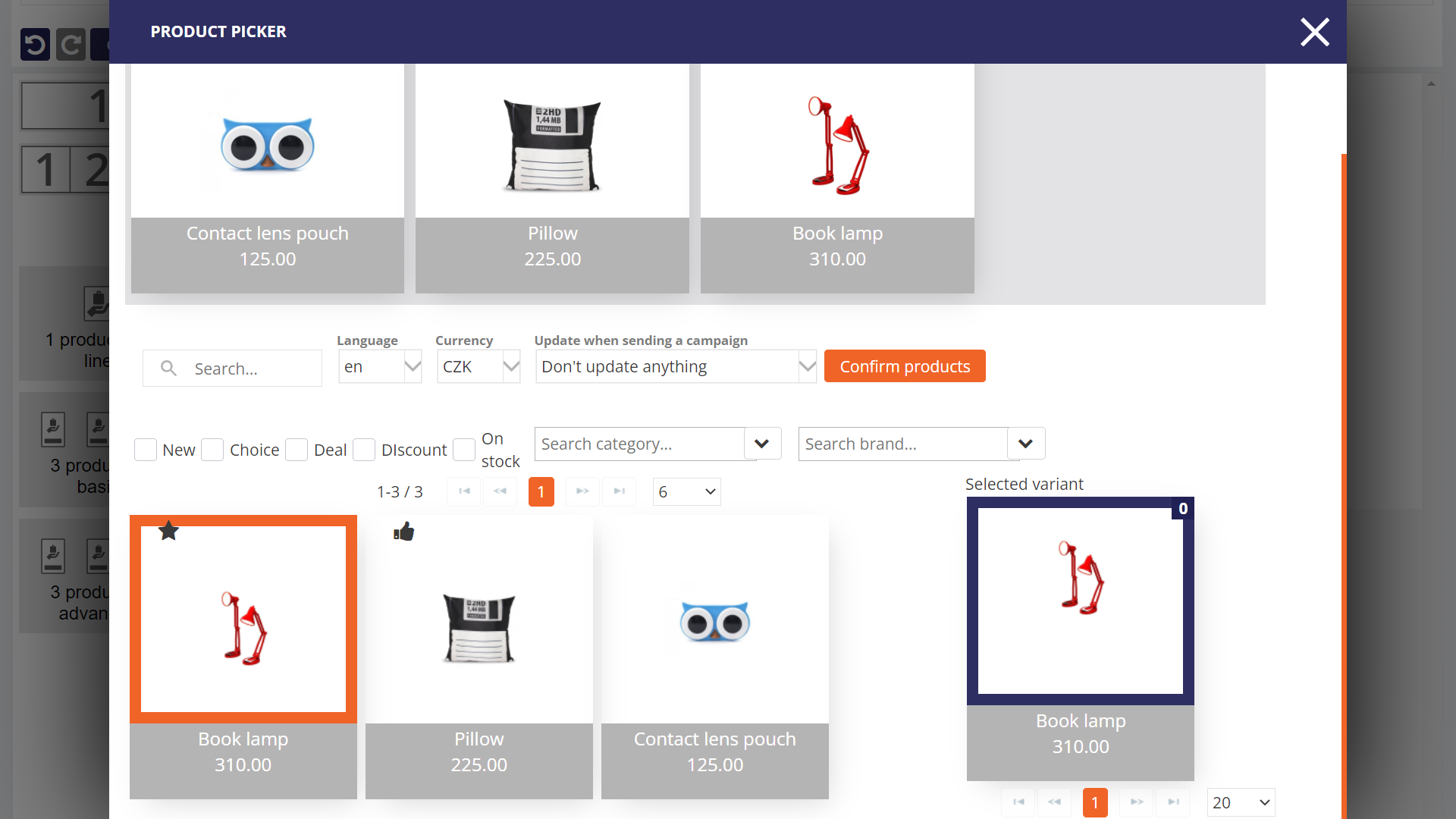
The selected products will be displayed in the template. You can also insert multiple blocks in multiple places in the template.
Product editing
If you want to change already selected products, select the block in which you want to change any of the products and click the Product Picker icon in the settings panel.
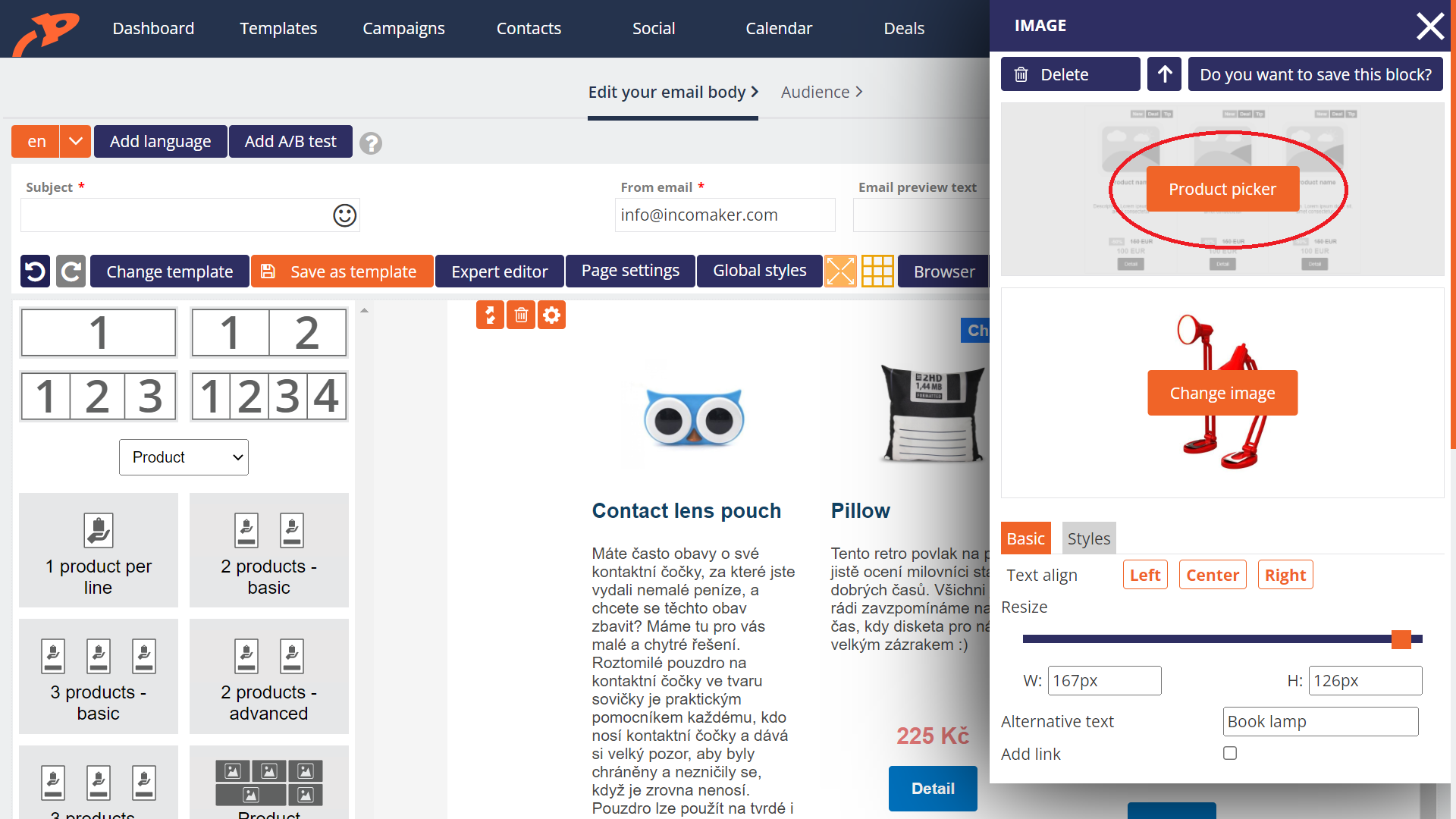
The product selection tool will reopen. You can either select the product you want to change as in the first case in the row with the selected products. After it is framed in orange, you can search for the new product and click on it to change it. Or, as in case two, click on the cross to delete the product and then select the new one.
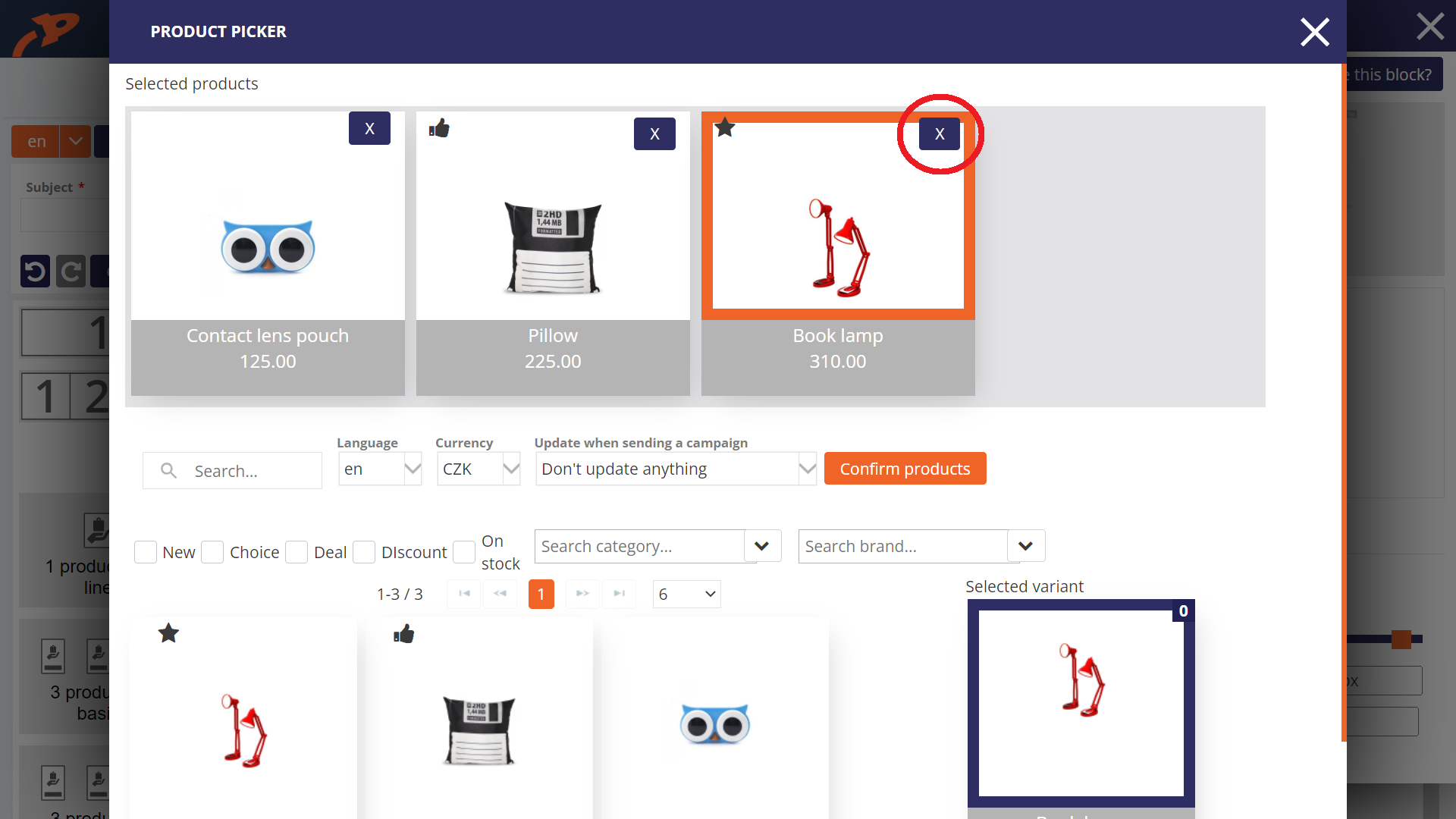
Completion of the campaign
Once you are happy with the template editing, fill in the email header and click Next at the bottom. You will be taken to the recipient selection and finally you can either schedule the campaign for a specific time or complete and send immediately.